Set up Hubitat Safety Monitor with Noonlight
Noonlight can alert emergency responders when Hubitat Safety Monitor triggers an intrusion or smoke/fire detection event. Noonlight works in Hubitat like a switch or siren/strobe so setting it up is as simple as turning on Noonlight under Siren Alerts or Light Alerts.
- Go to Apps in the Hubitat main menu.
- Click on Hubitat Safety Monitor in your apps list. If you haven't set up Hubitat Safety Monitor yet, set it up first by clicking Add Built-in App.
- Under Configure Hubitat Safety Monitor, click into each monitoring rule and select Siren Alerts. Check the checkbox next to the Noonlight device.
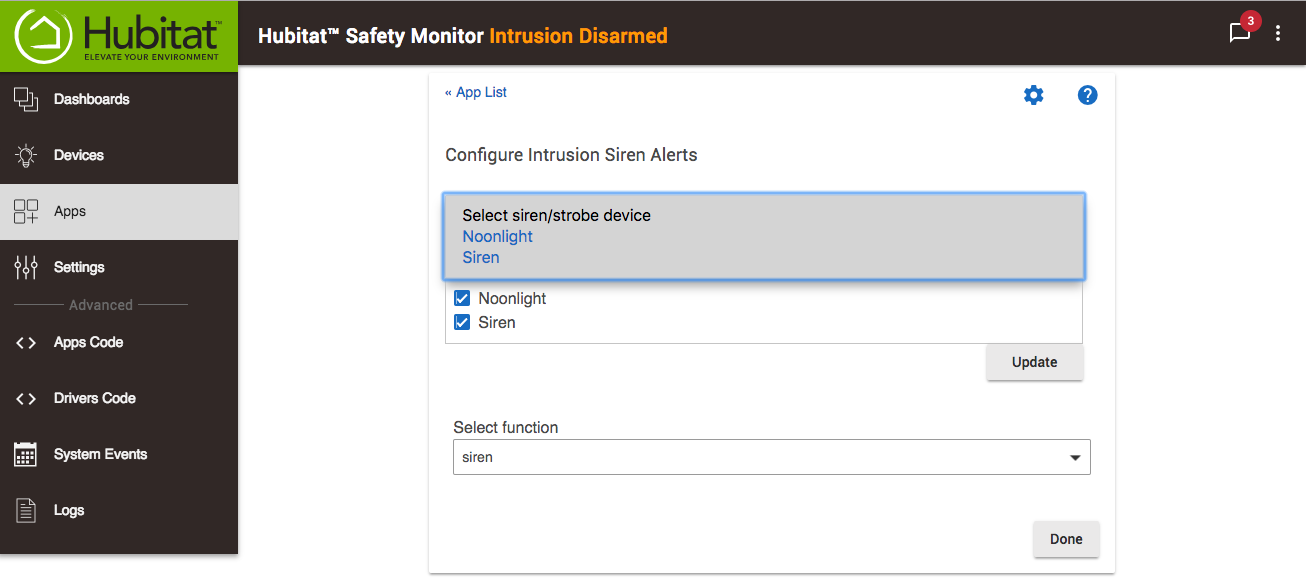
- Click Done to save changes.
Dismissing an intrusion or smoke alarm event will NOT dismiss the Noonlight alarm. If there's a false alarm you can only cancel the alarm by communicating your Noonlight PIN to the dispatcher. If Noonlight cannot get in touch with you by phone, they will send help to your address.
Next Step: Trigger a Test Alarm