Connect the GDO blaQ to Home Assistant
The GDO blaQ works with Home Assistant 100% locally via ESPHome
The GDO blaQ is made with ESPHome firmware which integrates natively and locally with Home Assistant.
- After connecting your GDO to WiFi, Home Assistant should discover it automatically.
- Open Home Assistant (mobile app or web interface) and look for New devices discovered in the Notifications pane.

-
The GDO blaQ uses the built-in ESPHome integration. If it's not automatically discovered, go to Settings > Devices & Services > Add Integration > ESPHome to add it manually by IP address.
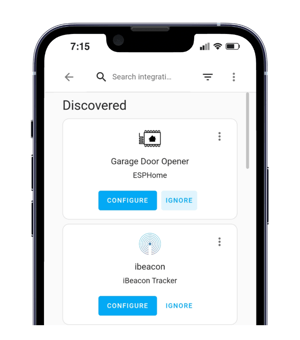
- Now you can find the device named Garage Door Opener in Settings > Devices & Services > Devices.
- The main control is the Garage Door cover entity. Tap Add To Dashboard for easy access.