Manually Add Device by IP Address in Konnected App
You can "manually discover" a Konnected device in the Konnected mobile app if you cannot use automatic discovery for some reason. There are some common reasons why automatic discovery may not work including:
- Mobile device and Konnected devices are on different VLANs or subnets.
- Discovery/UPnP/SSDP is disabled or blocked on your network.
- Discovery does not work across wireless -> wired networks with some routers/switches.
- Mobile app discovery is not working as expected.
Determine the local IP address of the Konnected device on your network
Use your router's status page or app to find the local IP address of your Konnected device. On most networks, this will start with 192.168.x.x or 10.x.x.x. Konnected devices may show up in your router's client list as "konnected", "NODE", or "ESPRESSIF".
Determine the port number of the Konnected device
The Konnected Alarm Panel Pro always communicates on port 9123.
The 6-zone Konnected Alarm Panel boards use a randomized port per device. See this article on how to determine the port number on the Konnected Alarm Panel (ESP8266).
Add by IP Address in the Konnected App
Tap the 3-dots menu in the upper right corner of the My Devices screen to reveal the "Add Device by IP Address" option.
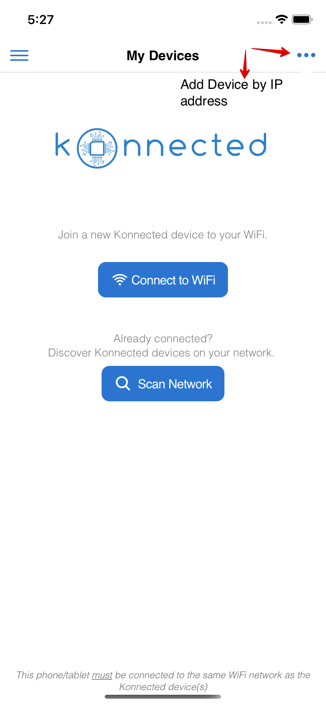
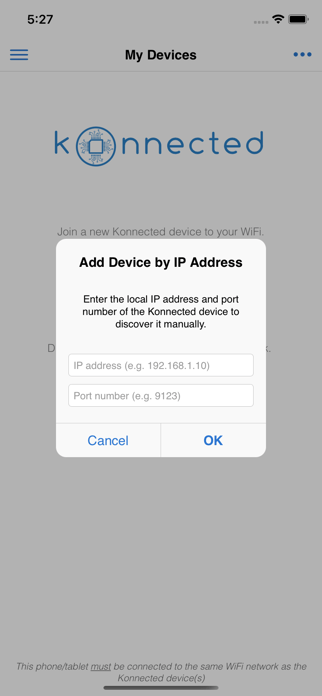
Enter the IP address and port number and tap OK. If the device is online and your phone can access it on the network, it will be added to the My Devices list.