Installing USB Drivers on Windows
To flash or debug a Konnected device with a Windows 10 or 11 computer, you first need to download and install the CP210x Universal Windows Driver from Silicon Labs.
- Download the driver file above, or visit Silicon Labs website for more details.
- Open the Downloads folder on your computer (or wherever you downloaded the file), right-click on CP210x_Universal_Windows_Driver.zip and click Extract All...
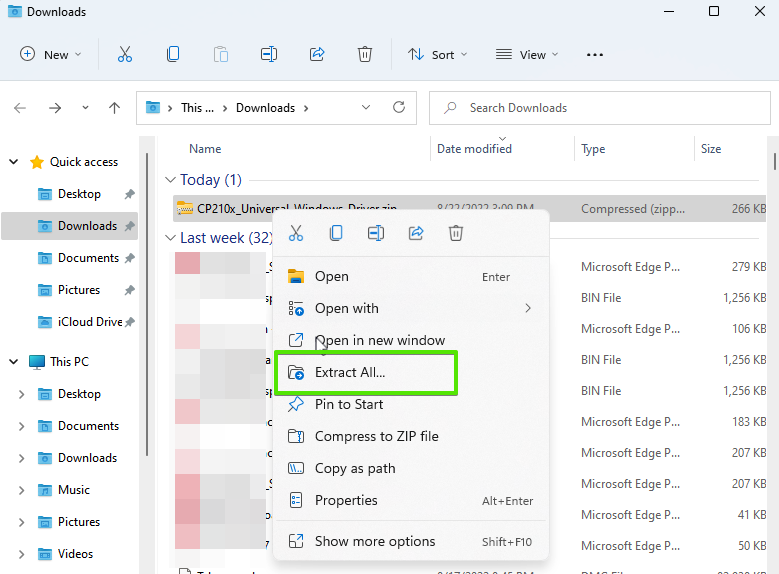
- Extract the folder to your Downloads folder or somewhere on your computer.
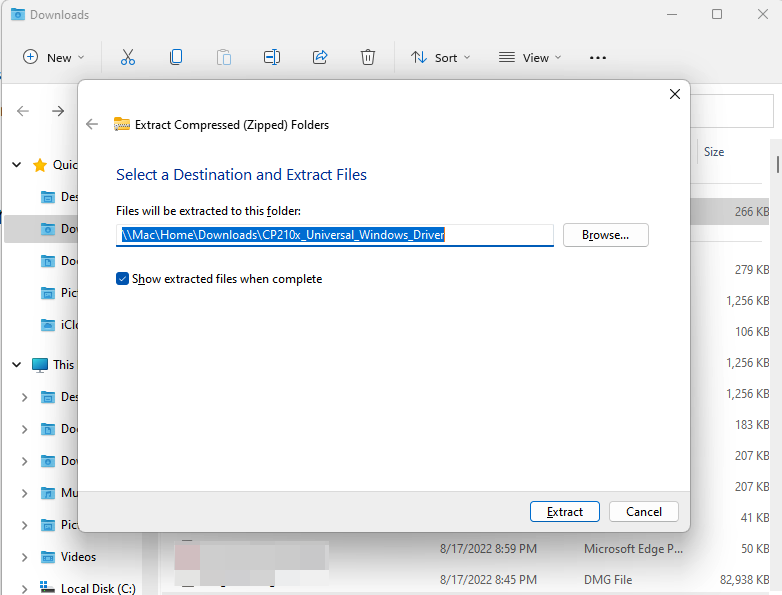
- Open the extracted folder, then right-click on silabser.inf which has an icon of a page with gear. Select Show more options from the pop-up menu.
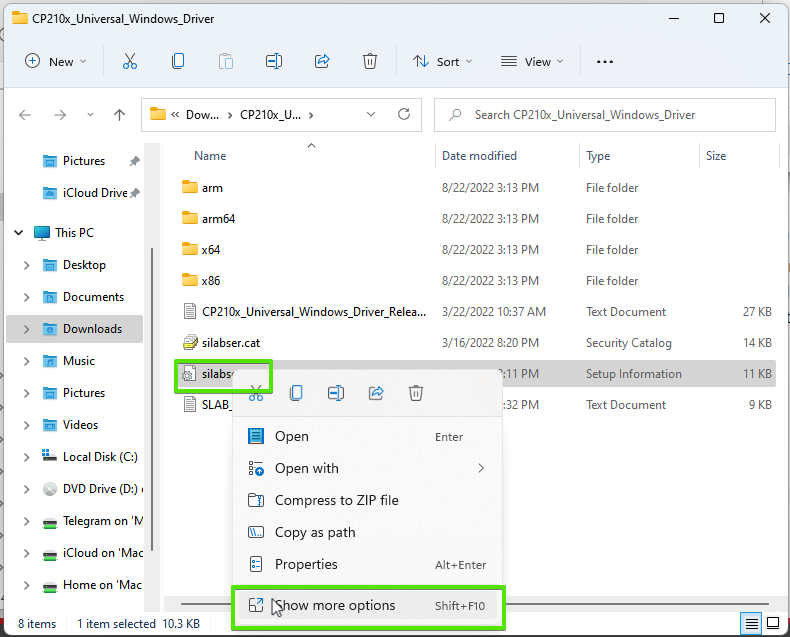
- Then select Install.
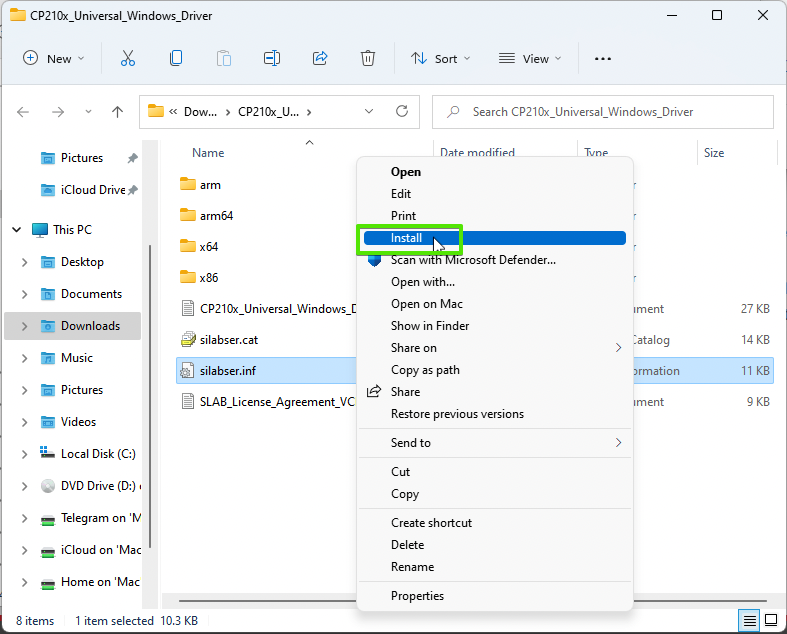
- Click Yes to allow changes to be made to your computer.
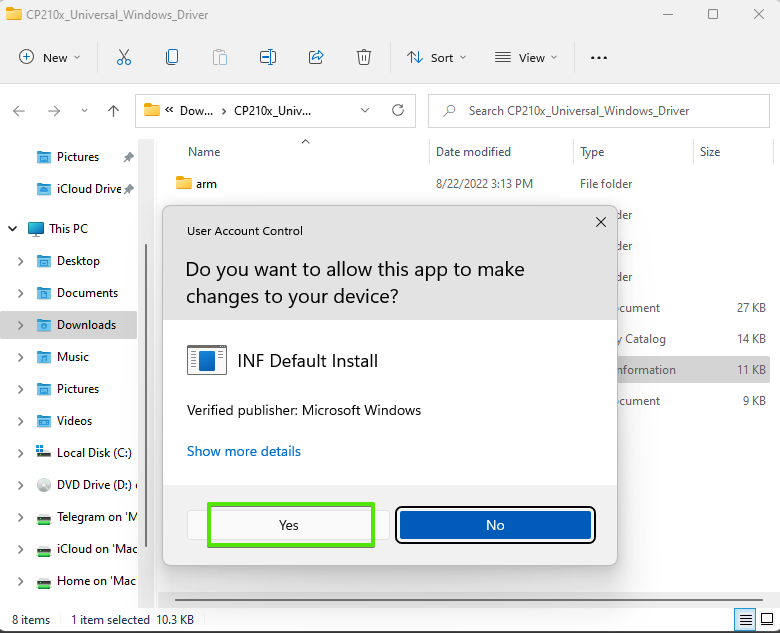
Congrats! You've installed the Windows driver for Konnected devices!
Now you can connect to a Konnected device using your computer with a USB cable, update or reset the device's firmware, and download device logs from Konnected's web-based flash tool at https://install.konnected.io.