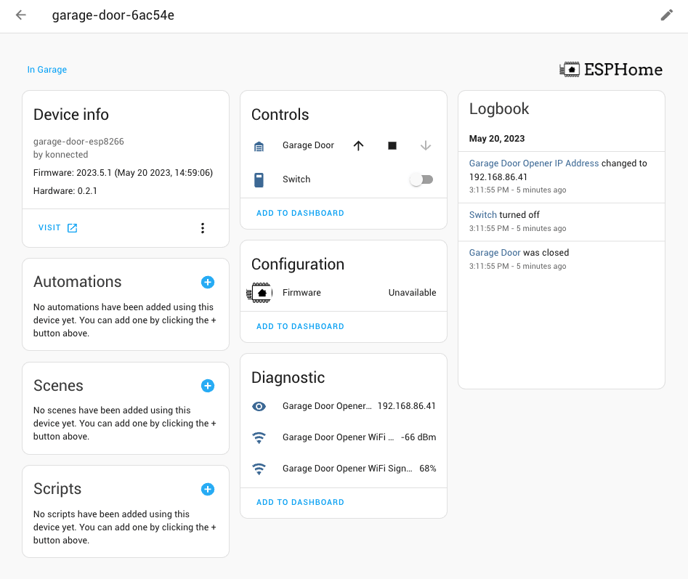Installing the Garage Door Opener with Home Assistant
Monitor, control and automate your garage door with Home Assistant and Konnected
Konnected's Smart Garage Door Opener works seamlessly and 100% locally with Home Assistant — right out of the box!
This article applies to Konnected's GDO White (v2) and GDO blaQ sold in 2024.
Connect to WiFi
We recommend connecting the device to WiFi before mounting and installing it in the garage.
- Plug in the device using the included power adapter.
- Using a computer or mobile phone, look for an open WiFi network named konnected-xxxxxx and connect to it.
- A captive portal page should appear, with a list of nearby WiFi networks. If this does not automatically pop-up, then go to http://192.168.4.1 in your browser. Click/tap on your WiFi network, enter your WiFi password, and click Save.
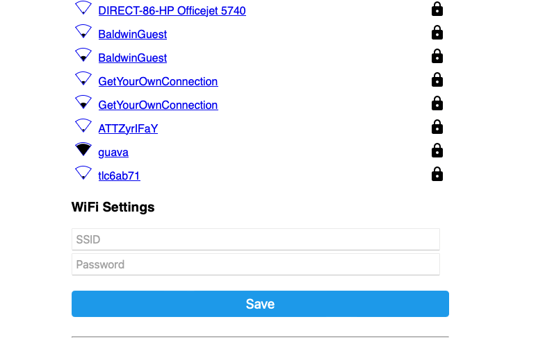
- The device should now be connected to your home WiFi.
Discovering in Home Assistant
Once connected to your home WiFi, Home Assistant should automatically discover the device.
- Open your Home Assistant dashboard.
- Go to Settings > Devices & Services
- Look for a newly discovered ESPHome device named konnected-xxxxxx.
The six characters at the end are a unique ID and will be different for each device.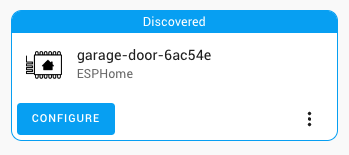
- Click on Configure to incorporate the Konnected Garage Door device into your Home Assistant instance.
- Select an Area in your home to organize the device in Home Assistant (optional)
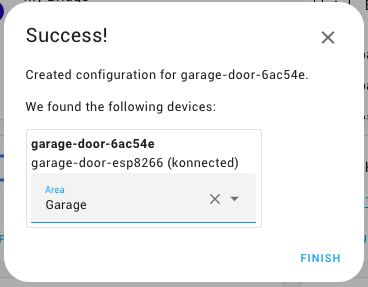
- Success! Now your garage door opener is connected to Home Assistant. You can find it under the ESPHome integration on the Settings > Devices & Services screen.
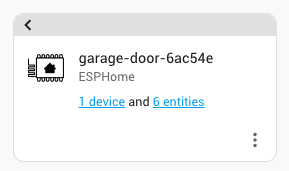
- Click or tap on 1 device to go to the dashboard in Home Assistant for this device. You can test and control the device directly from here and view logs. When you build automations, scenes, or scripts using this device, they'll appear here too.