Hubitat (legacy driver): Install Konnected Apps
This article refers to legacy drivers for the Konnected Alarm Panel and Alarm Panel Pro. This integration is deprecated and should not be used for new installations!
New installs: See Connecting the Alarm Panel to Hubitat (ESPHome)
Konnected's integration is not built-in to Hubitat Elevation, so you will need to manually load Konnected apps and drivers into your Hubitat hub. Konnected requires two Hubitat apps: the Konnected (Connect) or Konnected Pro app and its child app, Konnected Service Manager, or Konnected Pro Device.
- Open your Hubitat dashboard, click Apps Code on the menu bar, and then click New App.
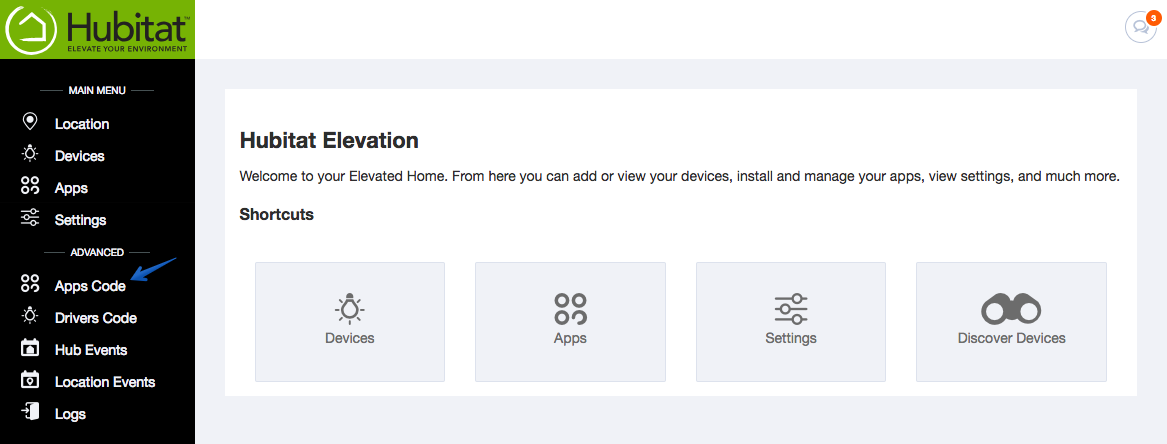
- Konnected Hubitat apps are open-source on GitHub. Install the apps listed below for your device.
- When using the 6-zone Konnected Alarm Panel (or any ESP8266-based device), install these apps:
• konnected-connect.groovy
• konnected-service-manager.groovy
If using the Konnected Alarm Panel Pro, install the following:
• konnected-pro.groovy
• konnected-pro-device.groovy - Highlight the entire file (CTRL-A or ⌘-A) and copy it to your clipboard.
- Paste the file into the Hubitat app code editor and click Save.
- After saving the Konnected Service Manager or the Konnected Pro Device app, click the OAuth button.
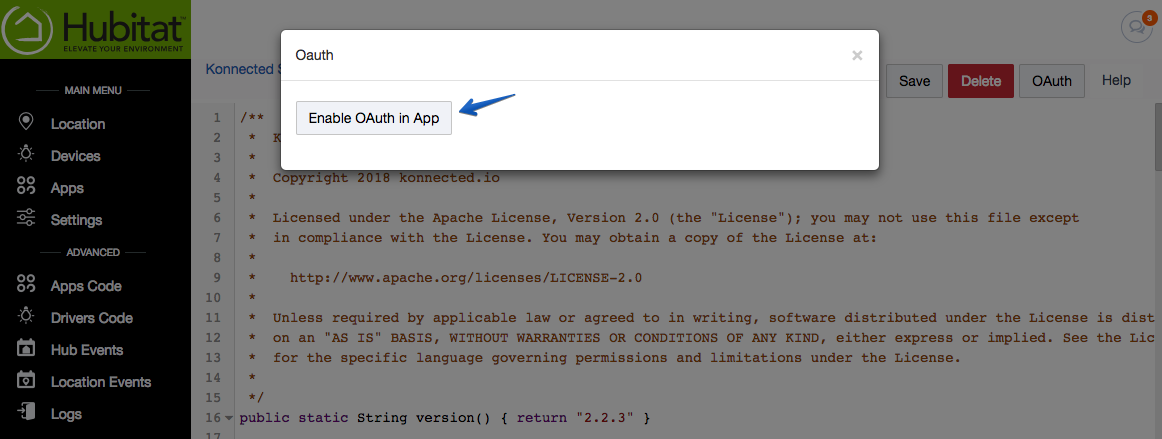
- Click Enable OAuth in App, then on the next screen, click Update.
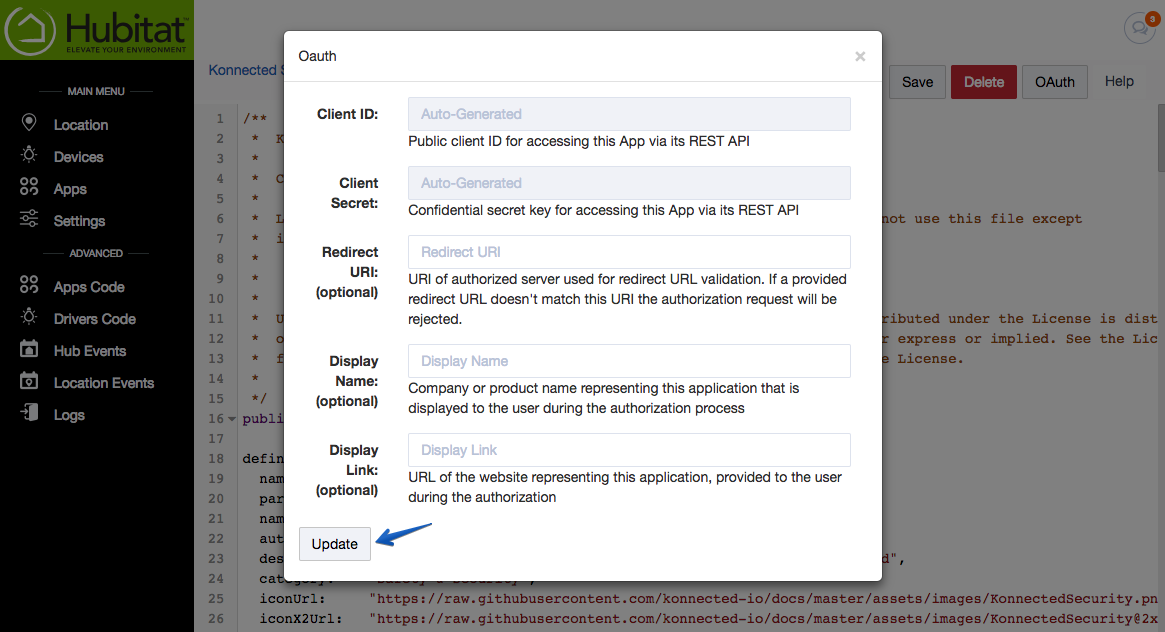
Next Step: Install the Drivers