ESPHome: Temperature and Humidity Sensors
Use Zones on the Konnected Alarm Panel family with different types of digital sensors in ESPHome
📖 Required Reading: Customizing ESPHome on the Alarm Panel or Alarm Panel Pro
DHT Temperature & Humidity Sensors
DHT Sensors work on most input zones. To set a zone as a DHT temperature/humidity sensor, you must use the Konnected App to configure the zone. For example, if your DHT sensor is connected to Zone 1, in the Konnected App, configure Zone 1 as a DHT sensor. Once saved, the Konnected App will initiate a firmware build, and you will get an email letting you know after several minutes that your custom firmware is ready to flash. Flash your panel using a USB data cable (as of April 2024, flashing needs to be done this way, in the future, flashing over-the-air will be possible). Once the panel is flashed, Home Assistant will pick it up, and you will be able to view the sensor readings.
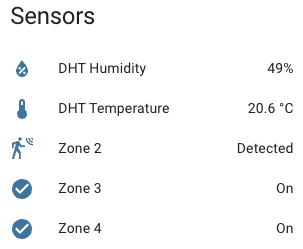
DS18B20 Temperature Probes
These also work using the Dallas component. You can even connect multiple sensors/probes to a single zone because they're individually addressed. To set a zone to read one or more DS18b20 sensors, remove that zone from the default list of packages, then add the zone to your configuration under the dallas component and sensor component as shown:
dallas:
- pin: $zone3
sensor:
- platform: dallas
address: 0x1c0000031edd2a28
name: Aquarium Temperature
See the ESPHome documentation for tips on getting individual sensor IDs.
Other Sensor Types
ESPHome supports tons of different types of sensors. Most ESPHome sensors should work on most Konnected Alarm Panel Zones. Experiment and let us know if you come up with an interesting use case!