Connecting to Your Network - Pro Boards
Get your Konnected device(s) connected! This article contains information on how to get your devices on your network.
Step 1 - Konnected Mobile App
Before connecting via Ethernet, we recommend that you follow our Wi-Fi setup process to store your Wi-Fi credentials. This way, in the event of Ethernet connection issues, your Konnected Alarm Panel Pro will automatically fail-over to Wi-Fi.
- Download: Get the Konnected app for iOS or Android.
- scan the code below for iOS

- scan the code below for android
.png?width=150&height=150&name=adobe-express-qr-code%20(1).png)
- Power one Konnected board (steps will be repeated for additional boards) with the included power supply.
- Launch: Start the app and select 'Add New Device'.
.png?width=185&height=400&name=IMG_0440%20(1).png)
- Wi-Fi Setup: Follow on-screen instructions to enter WiFi details and finalize the setup.
.png?width=185&height=400&name=IMG_0442%20(1).png)
.png?width=185&height=400&name=IMG_0443%20(1).png)
.jpeg?width=185&height=400&name=IMG_0444%20(1).jpeg)
.png?width=185&height=400&name=IMG_0445%20(1).png)
.png?width=185&height=400&name=IMG_0446%20(1).png)
- Confirmation: Look for a non-blinking blue light (the blue light will stop blinking) on the board as a success indicator.
.png?width=185&height=400&name=IMG_0447%20(1).png)
- Multiple Boards: Repeat for each board you have.
Backup/Secondary Method - Forcing a Wi-Fi Connection
To accomplish this, you will need a computer with the Firefox browser and the RESTClient add-on installed.
- Start RESTClient
- Select Headers - Custom Headers - Type in 'Content-Type' - In the Attribute Value - type 'application/json'
- In Method select - PUT / in Http - http://192.168.4.1:8000/wifi
- In the body - {"ssid": "your-network", "pwd": "your-network-password"} - substitute your SSID and password
- Power on the Pro board - join its network with your computer.
- After joining - tap Send -
- The blue light should blink and stop. If it does, it should be on your network.
Step 2 - Connecting via Ethernet
Once you've succesfully connected all of your Konnected Alarm Panel Pro boards via Wi-Fi, you can go ahead and connect Ethernet to them. If you are using PoE, you can remove the power supply... if you do not have PoE, keep using the power supply.
- Power and connect to Ethernet to one Konnected board (steps will be repeated for additional boards).
- Launch: Start the app and select 'Add New Device'.
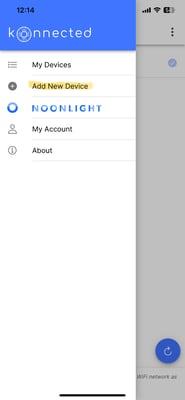
- Connection: Click "Skip" down in the bottom right corner to skip the Wi-Fi setup step since your board is connected via Ethernet.
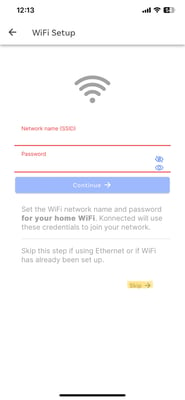
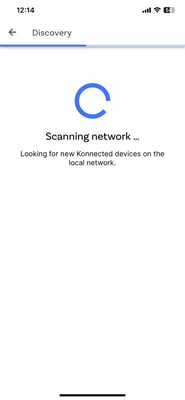
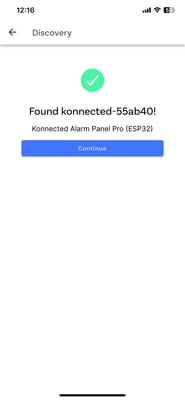
.png?width=185&height=400&name=Untitled%20(18).png)
Next Step: Identifying Your Wiring
Support and Resources
Should you encounter any issues, reach out for support:
- Submit a ticket or email us at help@konnected.io.
- Join our community forums for questions, support from other users, and inspiration.