Connect SmartThings to the Konnected Cloud
In this step, you will link your Konnected Cloud account to your SmartThings account. This will sync all current and future Konnected Cloud registered devices to SmartThings so you can use the SmartThings app to monitor and control your sensors.
- Open and sign in to the SmartThings mobile app for iOS or Android
- Tap on the + sign in the upper right-hand corner
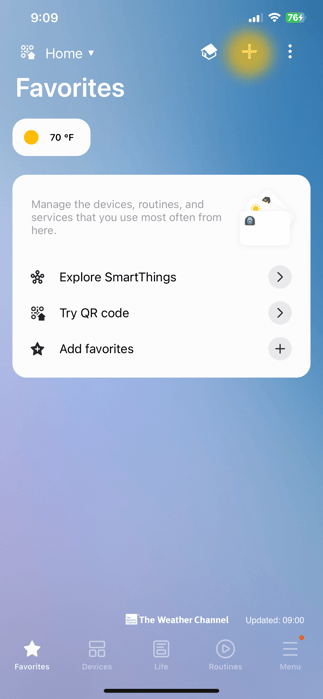
- Tap on Add Device
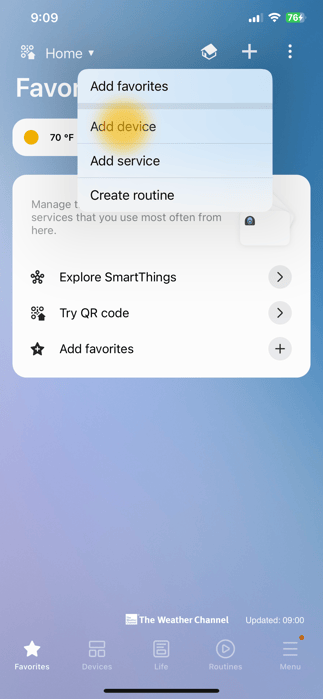
- Search using the function in the top right corner or scroll down to Konnected under By Brand.
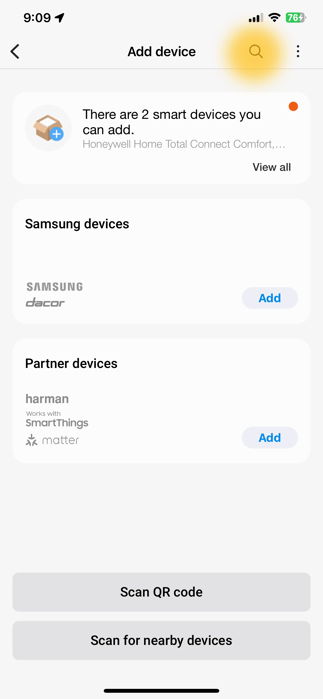
- Tap Link Account
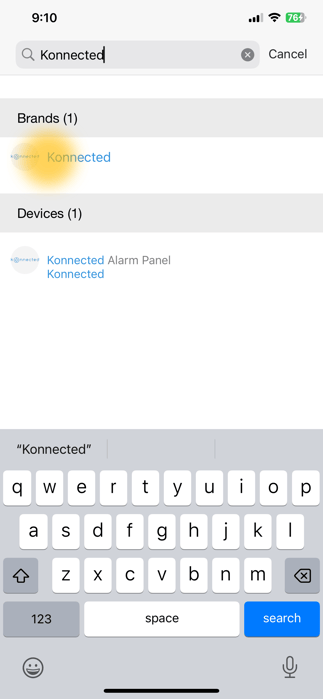
- Sign in to your Konnected Cloud account when prompted to link your SmartThings account to the Konnected Cloud securely (Make sure you use the same capitalization you used when signing up for the Konnected Cloud)
- Once it authorizes and imports, it will require you to tap Done
- Your Konnected Cloud registered sensors and devices will appear in SmartThings under Devices. They're ready to be used in SmartThings Home Monitor and other automation.
Devices may appear in SmartThings with Checking status or Offline until Konnected reports each zone's state. To resolve this, press the small REBOOT button on the Konnected board to force it to reboot and initialize each zone's state.
- Instructions to set up SmartThings Home Monitor can be found on the SmartThings website.
Next Step: Set up SmartThings Home Monitor