Add a Konnected Device to Home Assistant with ESPHome
New in 2023! Konnected now provides pre-built ESPHome firmware for all Konnected products. We recommend that new Home Assistant users follow these steps to get started quickly with Konnected and Home Assistant powered by ESPHome.
Flash ESPHome on the Konnected Device
- Visit install.konnected.io/ on your computer or laptop (in Chrome or Edge browser) and connect your device using a data-ready Micro-USB cable.
- Choose your product, and then a build from the menu for the desired capabilities and connectivity of your device. Note that ESPHome can only support one network interface (Ethernet or WiFi) on the Alarm Panel Pro at a time.
- Click Connect, chose the device serial port, then click Install Konnected [Product Name] for ESPHome.
Connect to WiFi
Skip this step if you are connecting via Ethernet on the Alarm Panel Pro
- Plug in the Konnected device using the included power adapter, or connect it by USB to a powered USB port.
- On your computer or mobile device, go to WiFi settings and connect to the open network named alarm-panel-xxxxx where "xxxxxx" is a unique identifier.
- After connecting, a pop-up should appear showing available WiFi networks (if it does not automatically appear, go to http://192.168.4.1 in your browser).
- Select or type in your WiFi SSID, enter your password, and save.
The Konnected App is not required at all in this ESPHome & Home Assistant Setup.
Add to Home Assistant
You must have ESPHome installed in Home Assistant to complete the following steps. Add ESPHome as a new integration within Home Assistant (Settings, Add Integration, ESPHome)
Once connected to the network, Home Assistant should automatically discover the device via the ESPHome integration.
- Check the Notifications pane for New Devices Discovered, or go to Settings > Devices & Services.
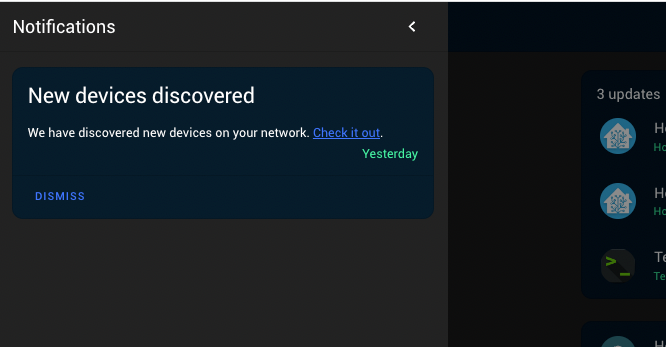
- The Konnected device will appear as a discovered ESPHome device.
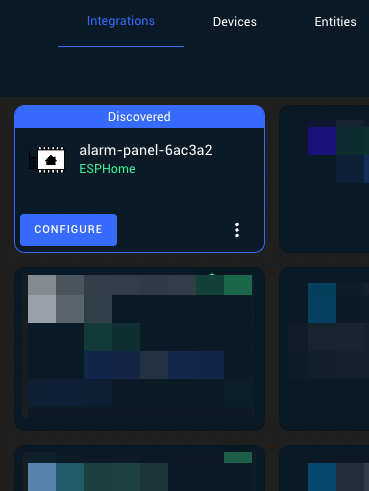
- Click Configure.
- Add the device to an Area (optional) and click Finish to add the Konnected device and all zones to Home Assistant.
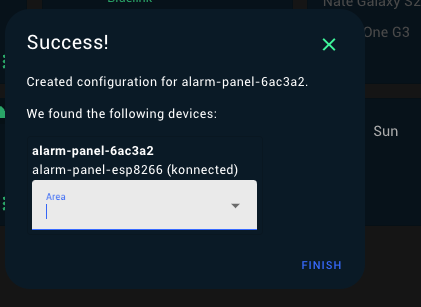
With Home Assistant's built-in alarm control panel and automations, or by using the easy-to-use Alarmo integration, you can create an alarm system with virtually unlimited capabilities:
Alarmo - This is an alarm system integration for Home Assistant. It provides a user interface for setting up your own alarm system completely from the browser. For installation instructions, click here.
Next Step: Rename Zones in Home Assistant